Updated Jul 2025
Infineon XMC4000 ARM Cortex-M4F Demo Supporting IAR, Keil, GCC and Tasking compilers
[XMC4000]
[Cortex-M4F
]
[RTOS Ports]

Introduction
This page documents the demo application that targets the Infineon XMC4000 range of ARM Cortex-M4F microcontrollers.
Pre-configured projects are provided for each of the following ARM Cortex-M4 compilers:
- Tasking VX-toolset for ARM
- IAR
- GCC
(using an DAVE
Eclipse project)
- ARM Keil
Each of the four projects contains three build configurations, one build configuration targeting one of the following XMC4000 Hexagon Application Kits:
Each build configuration can be compiled to create either a simple blinky demo, or a comprehensive test and demo application. Build instructions are provided below.
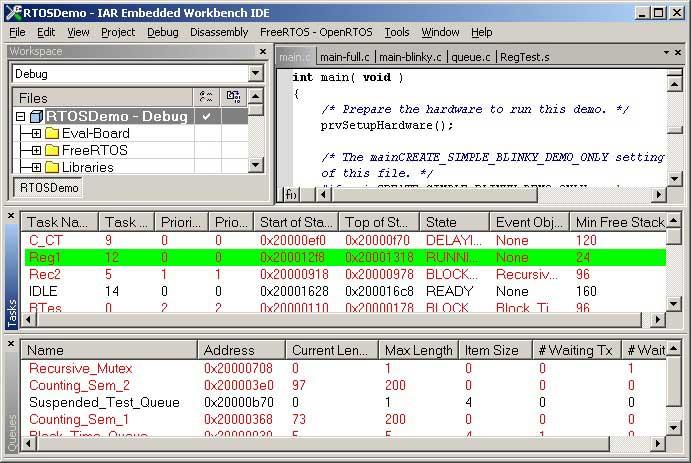
Screen shot of the FreeRTOS state viewer plug-in
that ships with the IAR IDE
Note 1: The projects in the FreeRTOS download include special settings to workaround an XMC4000 silicon errata. Please see the build instructions for the individual compilers below for more information.
Note 2: The IAR project will fail to build and be corrupted (so it can no longer be used with any IAR version) if it is opened in a version of EWARM that is older than the version that was used to originally create the project.
IMPORTANT! Notes on using the XMC4000 ARM Cortex-M4F Demo
Please read all the following points before using this RTOS port.
See also the FAQ My application does not run, what could be wrong?
Source Code Organisation
The FreeRTOS download contains the source code for all the FreeRTOS ports, so contains many more files than are needed by the XMC4000 demos. See the Source Code Organization section for a description of the downloaded files and information on creating a new project.
- The IAR Embedded Workspace project is called RTOSDemo.eww and is located in the FreeRTOS/Demo/CORTEX_M4F_Infineon_XMC4000_IAR directory.
- The Keil project is called RTOSDemo.uvproj and is located in the FreeRTOS/Demo/CORTEX_M4F_Infineon_XMC4000_Keil directory.
- The Dave project has the usual Eclipse project name .project and is located in the FreeRTOS/Demo/CORTEX_M4F_Infineon_XMC4000_GCC_Dave directory.
- The Tasking project has the usual Eclipse project name .project and is located in the FreeRTOS/Demo/CORTEX_M4F_Infineon_XMC4000_GCC_Tasking directory.
Building and Running the ARM Cortex-M4F RTOS Application
The RTOS demo projects can be configured to build either a simple blinky project, or a comprehensive test and demo application. The constant mainCREATE_SIMPLE_BLINKY_DEMO_ONLY, which is defined at the top of main.c, is used to switch between the two. The simple demo is created if mainCREATE_SIMPLE_BLINKY_DEMO_ONLY is set to 1. The comprehensive demo is created if mainCREATE_SIMPLE_BLINKY_DEMO_ONLY is set to 0.
The demo uses the LED built onto each Hexagon Application Kit board, so no hardware setup is required.
The XMC4200 and XMC4400 Hexagon kits have a built in J-Link debugger interface. These boards can be connected directly to the host computer using a USB cable with no other connections required. These Hexagon boards each have two USB connectors, so be careful to use the one marked "Debug USB".
The XMC4500 Hexagon kit does not have a build in J-Link, and therefore requires two connections:
- To provide an interface to the debugger:
Connect an external debugger interface between the host computer and one of the two debug ports provided on the XMC4500 Hexagon PCB. As supplied the projects are configured to use a J-Link, so the use of any other compatible device will require the project options to be updated as appropriate. 2. To provide power to the hardware:
Connect a USB cable between the USB OTG connector on the XMC4500 Hexagon PCB and any convenient USB host.
The following sub-sections provide instructions on using each of the four supported ARM Cortex-M4 compilers.
- Building with the IAR Embedded Workbench
- Building with ARM Keil
- Building with ARM GCC using the DAVE Eclipse IDE
- Building with Tasking ARM VX-toolset
Building with IAR Embedded Workbench
Note: If the XMC4000 device you are using includes errata number PMC_001 then WORKAROUND_PMU_CM001 must be #define'ed to 1 in FreeRTOSConfig.h, and likewise be set in the start-up files. The project in the FreeRTOS download already contains these settings.
- Open FreeRTOS/Demo/CORTEX_M4F_Infineon_XMC4000_IAR/RTOSDemo.eww in the IAR Embedded Workbench IDE.
- Set the build configuration to the correct option for your target hardware. Build configurations are provided for the XMC4200, XMC4400 and XMC4500 Hexagon Application kits. The active build configuration is set using the drop down list at the top of the EWARM IDE's Workspace window.
- Select "Rebuild All" from the IAR Embedded Workbench "Project" menu (or press F7) to build the demo project.
- Select "Download and Debug" from the IAR Embedded Workbench "Project" menu to program the microcontroller flash memory and start a debug session.
Building with ARM Keil
Note: If the XMC4000 device you are using includes errata number PMC_001 then WORKAROUND_PMU_CM001 must be #define'ed to 1 in FreeRTOSConfig.h, and likewise be set in the start-up files. The project in the FreeRTOS download already contains these settings.
- Open FreeRTOS/Demo/CORTEX_M4F_Infineon_XMC4000_Keil/RTOSDemo.uvproj in the Keil IDE.
- Set the build configuration (called the Target in the Keil IDE) to the correct option for your target hardware. Build configurations are provided for the XMC4200, XMC4400 and XMC4500 Hexagon Application kits. The active build configuration is normally shown in a drop down list in the IDE's menu tool bar.
- Select "Rebuild Target" from the Keil "Project" menu (or press F7) to build the demo project.
- Select "Start/Stop Debug Session" from the Keil "Project" menu to program the microcontroller flash memory and start a debug session.
Building with ARM GCC, using the DAVE Eclipse IDE
Note: If the XMC4000 device you are using includes errata number PMC_001 then WORKAROUND_PMU_CM001 must be #define'ed to 1 in FreeRTOSConfig.h, and likewise be set in the start-up files. The project in the FreeRTOS download already contains these settings.
- Execute the CreateProjectDirectoryStructure.bat batch file located in the FreeRTOS/Demo/CORTEX_M4F_Infineon_XMC4000_GCC_Dave directory before opening the project. This will copy the required files into local directories.
- Start the DAVE Eclipse IDE and either create a new or select an existing workspace when prompted.
- Select "Import" from the IDE's "File" menu. The dialogue box shown below will appear. Select "General->Existing Project into Workspace", as shown below.
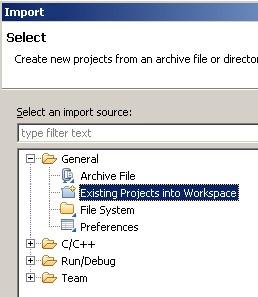
The dialogue box that appears when "Import" is first clicked 4. In the next dialogue box, select FreeRTOS/Demo/CORTEX_M4F_Infineon_XMC4000_GCC_Dave as the root directory. Make sure the RTOSDemo project is checked in the "Projects" area, and that the Copy Projects Into Workspace box is not checked, before clicking the Finish button (see the image below for the correct check box states).
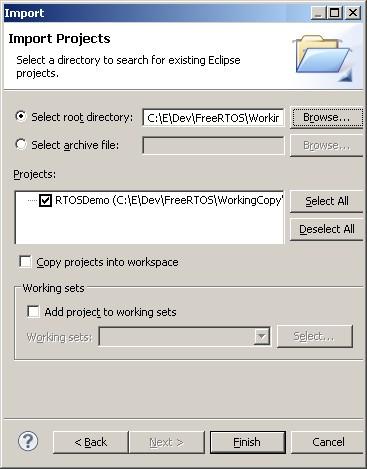
Make sure RTOSDemo is checked, and "Copy projects into workspace" is not checked 5. After the project has been imported, right click on the project name in the DAVE Eclipse project explorer window, then on the pop-up menu select "Build Configurations->Set Active" to set the build configuration to the correct option for your target hardware. Build configurations are provided for the XMC4200, XMC4400 and XMC4500 Hexagon Application kits. 6. Select "Rebuild Project" from the DAVE Eclipse "Project" menu to build the demo project. 7. Select "Debug" from the Eclipse "Run" menu to configure a launch configuration that can be used to program the microcontroller flash memory and start a debug session.
Note: At the time of writing each build configuration within a DAVE project must target the exact same microcontroller part number. The delivered build configurations are however configured to selectively include and exclude chip specific files, so the projects will be built correctly, although an additional step is required when starting a debug session; Check the Debug launch configuration to ensure it is configured to target the hardware actually being used (see image below). It is likely that the debugger will also issue a warning when a debug session is launched - the warning can be ignored providing the launch configuration is configured correctly for the hardware in use.
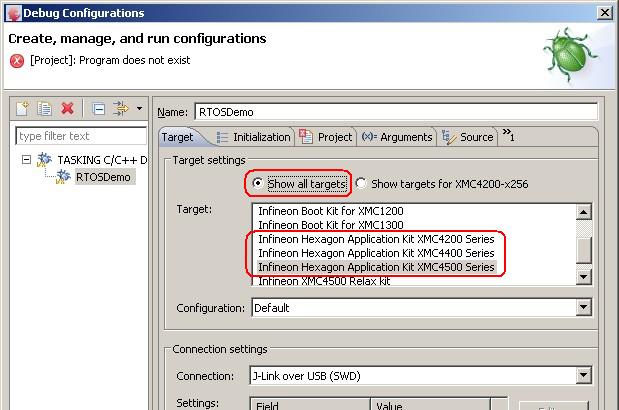
Selecting the target in the debug launch configuration
Building with the Tasking ARM VX-toolset
Note: If the XMC4000 device you are using includes errata number PMC_001 then the linker macro SILICON_BUG_PMC_CM_001 must be in the project settings. The project in the FreeRTOS download already contains this setting.
- Execute the CreateProjectDirectoryStructure.bat batch file located in the FreeRTOS/Demo/CORTEX_M4F_Infineon_XMC4000_GCC_Tasking directory before opening the project. This will copy the required files into local directories.
- DAVE and Tasking both use the Eclipse IDE, so you can follow the instructions provided for building the application with DAVE, just ensure to import the project into Eclipse from the FreeRTOS/Demo/CORTEX_M4F_Infineon_XMC4000_GCC_Tasking directory.
Demo Application Functionality
The simply blinky example
The simple blinky example is created when mainCREATE_SIMPLE_BLINKY_DEMO_ONLY is set to 1. mainCREATE_SIMPLE_BLINKY_DEMO_ONLY is defined in main.c
main() calls main_blinky():
- The main_blinky() Function:
main_blinky() creates a queue, a queue send task, and a queue receive task, before starting the scheduler.
- The Queue Send Task:
The queue send task is implemented by the prvQueueSendTask() function in main_blinky.c.
prvQueueSendTask() sends the value 100 to the queue every 200 milliseconds.
- The Queue Receive Task:
The queue receive task is implemented by the prvQueueReceiveTask() function in main_blinky.c.
prvQueueReceiveTask() blocks to wait for data to arrive on the queue. Each time the value 100 is received from the queue it toggles the LED. As data is sent to the queue every 200ms, the LED will toggle every 200ms.
The comprehensive test and demo application
The comprehensive example is created when mainCREATE_SIMPLE_BLINKY_DEMO_ONLY is set to 0. mainCREATE_SIMPLE_BLINKY_DEMO_ONLY is defined in main.c.
main() calls main_full():
- The main_full() Function:
main_full() creates a set of standard demo tasks, some application specific test tasks, and a timer, before starting the scheduler.
- The "Reg Test" Tasks:
The reg test tasks test the context switching mechanism by filling each MCU register with a known value, then continuously checking that each register maintains its expected value for the lifetime of the task.
- The "Check" software Timer:
The "Check" software timer monitors the status of all the other tasks in the system, looking for a task either stalling or reporting an error. It toggles an LED each time it is called.
If the LED is toggling every three seconds then the check task has not detected any stalled tasks or received any error reports. If the LED is toggling every 200ms then at least one error has been found.
RTOS Configuration and Usage Details
Interrupt service routines
Interrupt service routines that cause a context switch have no special requirements. The macro portEND_SWITCHING_ISR() can be used to request a context switch from within an ISR.
Note that portEND_SWITCHING_ISR() will leave interrupts enabled.
An example interrupt handler called Dummy_IRQHandler() is provided at the end of main.c as a reference implementation. Dummy_IRQHandler() is also replicated below.
Attention please!: See the page dedicated to setting interrupt priorities on ARM Cortex-M devices. Remember that ARM Cortex-M cores use numerically low priority numbers to represent HIGH priority interrupts. This can seem counter-intuitive and is easy to forget! If you wish to assign an interrupt a low priority do NOT assign it a priority of 0 (or other low numeric value) as this will result in the interrupt actually having the highest priority in the system - and therefore potentially make your system crash if this priority is above configMAX_SYSCALL_INTERRUPT_PRIORITY. Also, do not leave interrupt priorities unassigned, as by default they will have a priority of 0 and therefore the highest priority possible.
The lowest priority on a ARM Cortex-M core is in fact 255 - however different ARM Cortex-M microcontroller manufacturers implement a different number of priority bits and supply library functions that expect priorities to be specified in different ways. For example, on Infineon ARM Cortex-M4 microcontrollers, the lowest priority you can specify is in fact 63 - this is defined by the constant configLIBRARY_LOWEST_INTERRUPT_PRIORITY in FreeRTOSConfig.h. The highest priority that can be assigned is always zero.
It is also recommended to ensure that all priority bits are assigned as being preemption priority bits, and none as sub priority bits, as they are in the provided demo.
Note that the following lines are included in FreeRTOSConfig.h to map the FreeRTOS interrupt handler function names onto the CMSIS interrupt handler function names. This allows the linker scripts provided by the compiler tool vendors to be used without modification.
RTOS port specific configuration
Configuration items specific to these demos are contained in the FreeRTOSConfig.h file located in the same directory as the project file. The constants defined in FreeRTOSConfig.h can be edited to meet the needs of your application. In particular -
- configTICK_RATE_HZ This sets the frequency of the RTOS tick interrupt. The supplied value of 500Hz is useful for testing the RTOS kernel functionality, but is faster than most applications require. Lowering this value will improve efficiency.
Each port #defines 'BaseType_t' to equal the most efficient data type for that processor. All ARM Cortex-M4F ports define BaseType_t to be of type long.
Note that vPortEndScheduler() has not been implemented.
Memory allocation
Source/Portable/MemMang/heap_4.c is included in the ARM Cortex-M4F demo application project to provide the memory allocation required by the RTOS kernel. Please refer to the Memory Management section of the API documentation for full information.